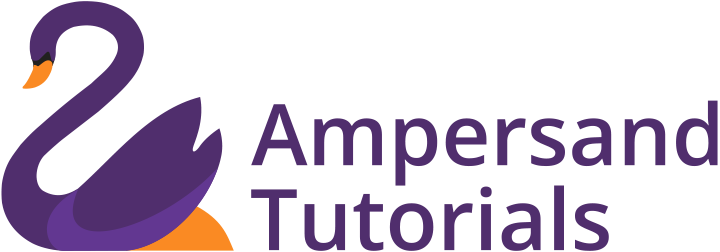Learn how to create Login and Register Forms in Materialize CSS
In this tutorial, you’ll learn to design a user interface for the Login and Register Form for any web application along with the Forgot Password. Here, we’ve used JS and JQuery for click to show and hide the Forgot Password divisions.
Begin with the Materialize CSS boilerplate template. You can access it from the Materialize CSS website. Here we have used the Materialize CSS with JQuery version in order to achieve a click to reset the password from the login section.
In the page, we have given two tabs. One is for Login Section and the Other is for Register Section. If a user is already registered, he can directly fill in the details and log in. In case he has forgotten the password, he can reset it by clicking the forgot password section and entering an email to reset the password.
If the user is not registered, he can navigate to the Register Section and enter his details to log. In the register section, we are capturing information such as name, mobile and password.
Furthermore, we have also included a reloader to show the status of page load progress in cases of server delays. Following is the code to create Login and Register Forms in Materialize CSS
<!DOCTYPE html>
<html>
<head>
<link href="http://fonts.googleapis.com/icon?family=Material+Icons" rel="stylesheet">
<link rel="stylesheet" href="https://cdnjs.cloudflare.com/ajax/libs/materialize/0.97.7/css/materialize.min.css">
<link rel="stylesheet" href="https://maxcdn.bootstrapcdn.com/font-awesome/4.6.1/css/font-awesome.min.css">
<link href='https://fonts.googleapis.com/css?family=Open+Sans:300' rel='stylesheet' type='text/css'>
<link href='css/style.css' rel='stylesheet' type='text/css'>
<meta name="viewport" content="width=device-width, initial-scale=1.0"/>
<meta http-equiv="content-type" content="text/html; charset=UTF-8">
<title>Account</title>
<style>
.tabs .indicator{
background-color: #0d47a1;
}
body{
align-items: center;
}
</style>
</head>
<body>
<div class="row container padtop80" style="min-height:100vh">
<div class="col m6 offset-m3 s12">
<div class="row">
<div class="col s12">
<ul class="tabs">
<li class="tab col s3"><a href="#test1" class="active blue-text text-darken-4">Login</a></li>
<li class="tab col s3"><a href="#test2" class="blue-text text-darken-4">Register</a></li>
</ul>
</div>
</div>
</div>
<div id="test1" class="col s12 padtop40">
<div class="col m6 offset-m3 s12 z-depth-1 padtop10 " >
<div class="lid">
<div class="input-field col s12 remx">
<input placeholder="Placeholder" id="first_name" type="text" class="validate">
<label for="first_name">User Name/ Email</label>
</div>
<div class="input-field col s12 remx">
<input placeholder="Placeholder" id="password1" type="password" class="validate">
<label for="password1">Password</label>
</div>
<p class="padleft10 remx">
<input type="checkbox" id="test5" />
<label for="test5">Remember Me</label>
</p>
<p class="padleft10 remx" >
<a href="#" class="blue darken-4 btn">Login</a>
<a href="#" class="blue-text text-darken-4" id="hider">Forgot my password?</a>
</p>
</div>
<div class="hid">
<div class="input-field col s12 ">
<input placeholder="Placeholder" id="first_name" type="text" class="validate">
<label for="first_name">Enter Email</label>
</div>
<div class="padleft10">
<a href="#" class="blue darken-4 btn">Submit</a>
<a href="#" class="grey btn" id="cancll">Cancel</a>
</div>
</div>
<div class="center">
<div class="preloader-wrapper active center">
<div class="spinner-layer spinner-red-only">
<div class="circle-clipper left">
<div class="circle"></div>
</div><div class="gap-patch">
<div class="circle"></div>
</div><div class="circle-clipper right">
<div class="circle"></div>
</div>
</div>
</div>
</div>
</div>
</div>
<div id="test2" class="col s12 padtop40">
<div class="col m6 offset-m3 s12 z-depth-1 padtop10">
<div class="input-field col s12 ">
<input placeholder="Placeholder" id="first_name" type="text" class="validate">
<label for="first_name">Email ID* </label>
</div>
<div class="input-field col s12 ">
<input placeholder="Placeholder" id="first_name" type="text" class="validate">
<label for="first_name"> Name* </label>
</div>
<div class="input-field col s12 ">
<input placeholder="Placeholder" id="first_name" type="text" class="validate">
<label for="first_name">Mobile* </label>
</div>
<div class="input-field col s12 ">
<input placeholder="Placeholder" id="password1" type="password" class="validate">
<label for="password1">Password*</label>
</div>
<div class="input-field col s12 ">
<input placeholder="Placeholder" id="password1" type="password" class="validate">
<label for="password1">Confirm Password*</label>
</div>
<p class="padleft10">
<input type="checkbox" id="test6" />
<label for="test6">I agree to the <a href-="#" class="blue-text text-darken-4">'EULA'</a> and <a href-="#" class="blue-text text-darken-4">'Privacy Policy'</a>.</label>
</p>
<p class="padleft10">
<a href="#" class="blue darken-4 btn">Register</a>
</p>
</div>
</div>
</div>
<script type="text/javascript" src="https://code.jquery.com/jquery-2.1.1.min.js"></script>
<script src="https://cdnjs.cloudflare.com/ajax/libs/materialize/0.97.8/js/materialize.min.js">
</script>
<script>
$( document ).ready(function(){
$(".button-collapse").sideNav();
$(".dropdown-button").dropdown();
$('select').material_select();
$('.slider').slider({full_width: true});
$(".button-collapse").sideNav();
})
</script>
<script>
$(document).ready(function(){
$(".hid").hide();
$("#hider").click(function(){
$(".remx").hide();
$(".hid").show();
});
$("#cancll").click(function(){
$(".remx").show();
$(".hid").hide();
})
});
</script>
</body>
</html>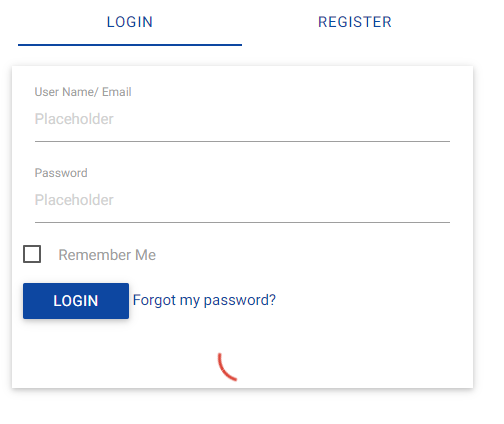
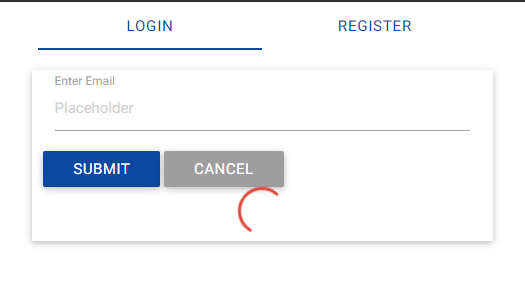
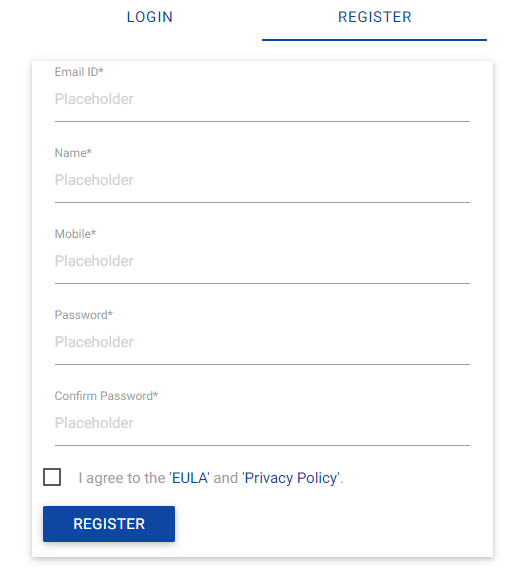
Now that you have learn Login and Register Forms in Materialize CSS, you can also Learn more about Gradient Color in Materialize CSS