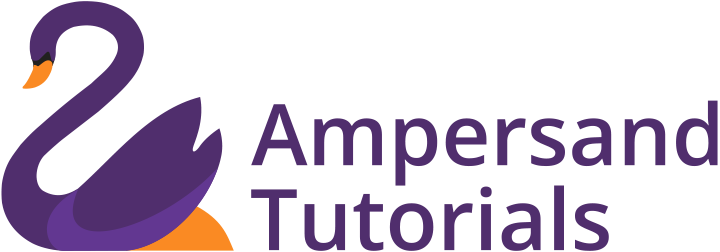Learn how to install R Commander Windows with these easy 2 mins tutorials. You can also follow the easy steps to install R Commander MAC and Linux.
Method 1: CLI Method of Installing R Commander in Windows, MAC and Linux
Step 1: Install R Programming Language prior to Installing R Commander. Learn how to install R Programming Language.
Step 2: Alternatively, you can also install R Studio alongside R Programming and install R Commander via R Studio. Learn how to install R Studio.
Step 3: Open R Programming or R Studio in your system and in the R Script Windows type in the following code.
install.packages("Rcmdr", dependencies = TRUE)
library(Rcmdr)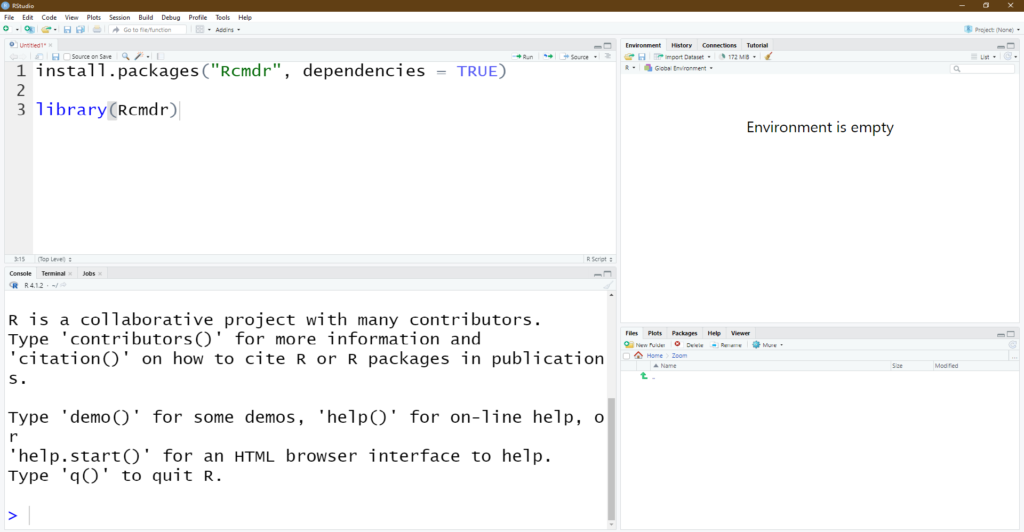
Step 4: In the Console Window you can find that package “Rcmdr” successfully unpacked and md5 sums checked
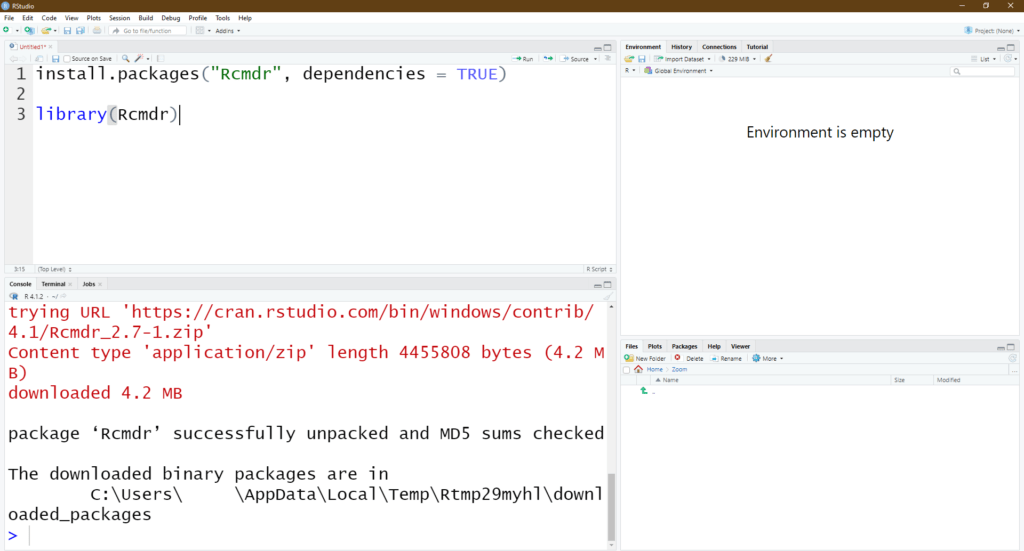
Step 5: R Commander Successfully Installed and Loaded
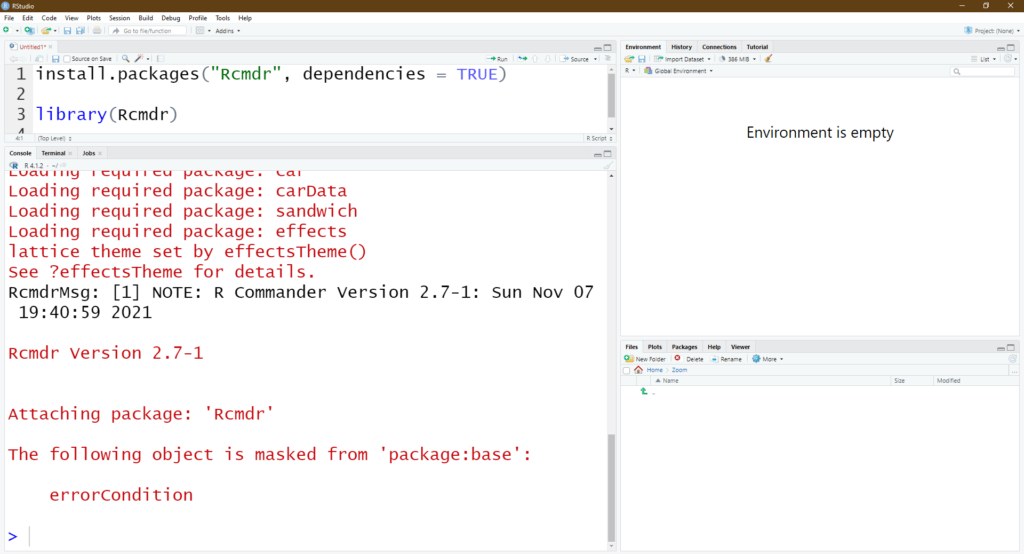
Step 6: You can find a new R Commander window opening alongside R Studio or R Programming Language
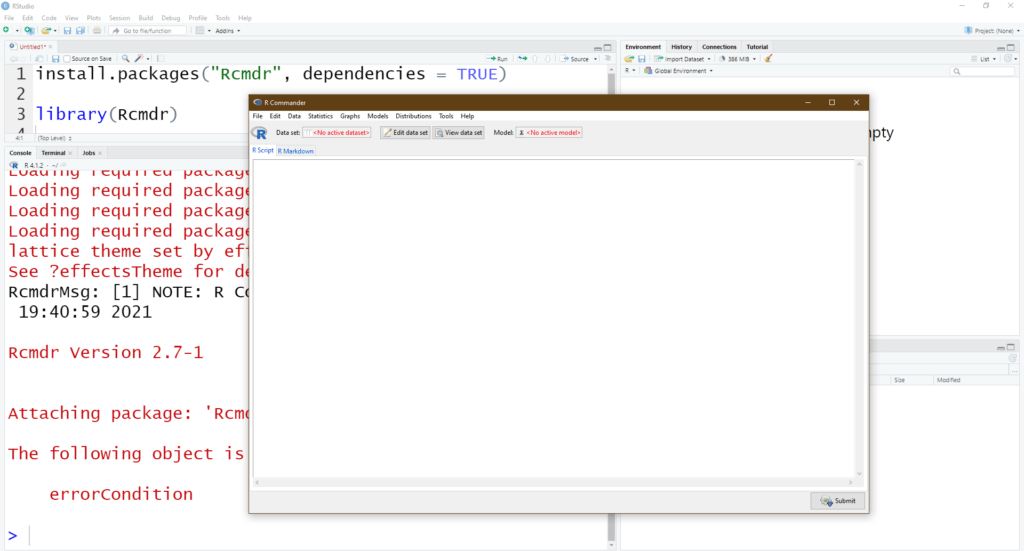
We have successfully installed R Commander in Windows using CLI or a command-line interface.
Method 2: Install R Commander Windows, Mac and Linux using GUI method in R Studio
Step 1: Open R Studio in your System. Click on Tools menu and select Install Packages Menu Item.
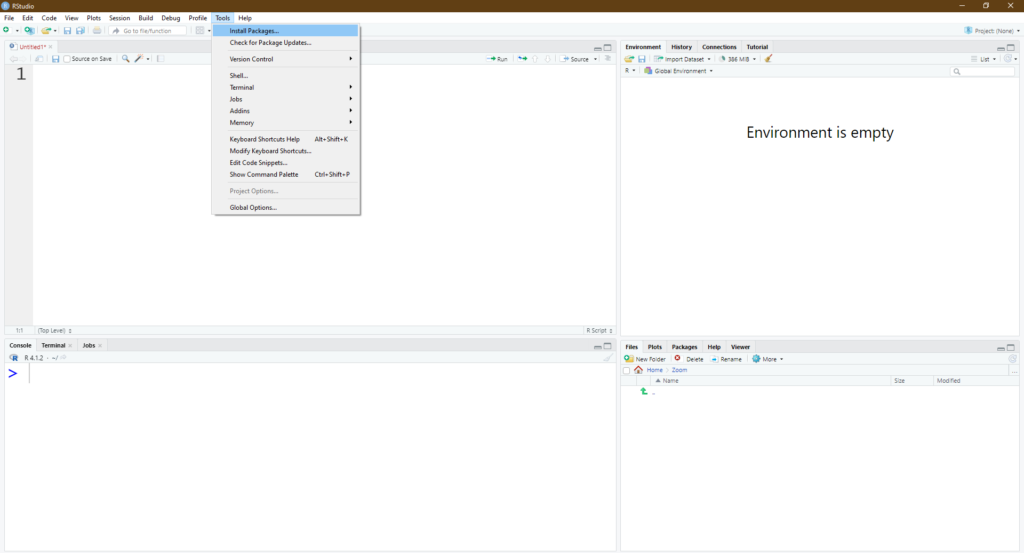
Step 2: It will open a popup window where you can type the R Commander Package name “Rcmdr”
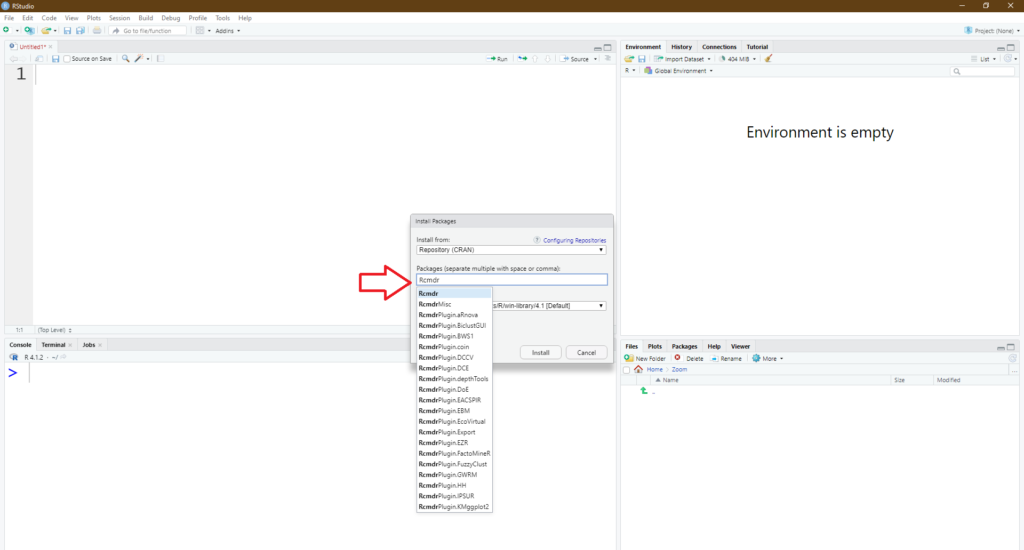
Step 3: After selecting Click Install Rcmdr
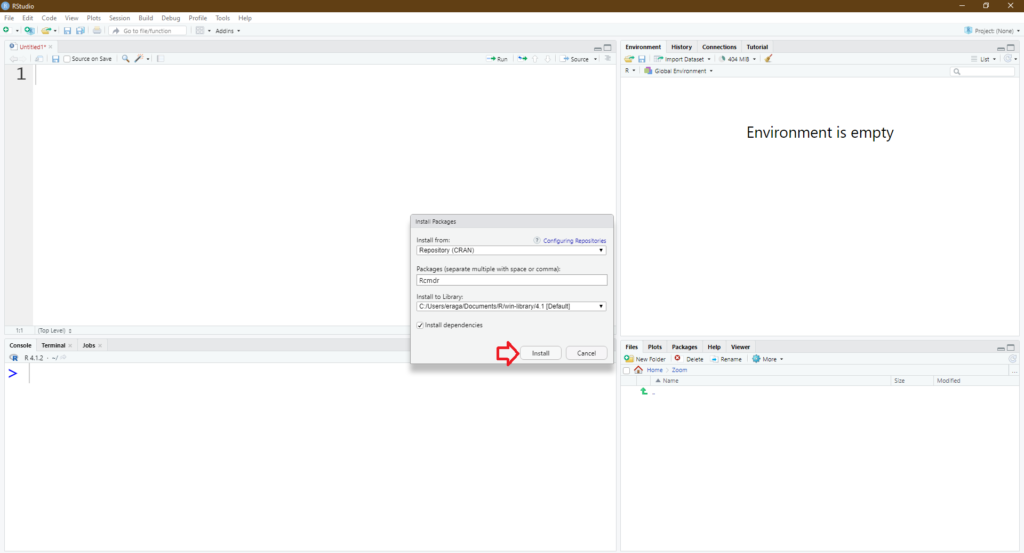
Step 4: We can observe that the R Commander Package is getting installed in Console
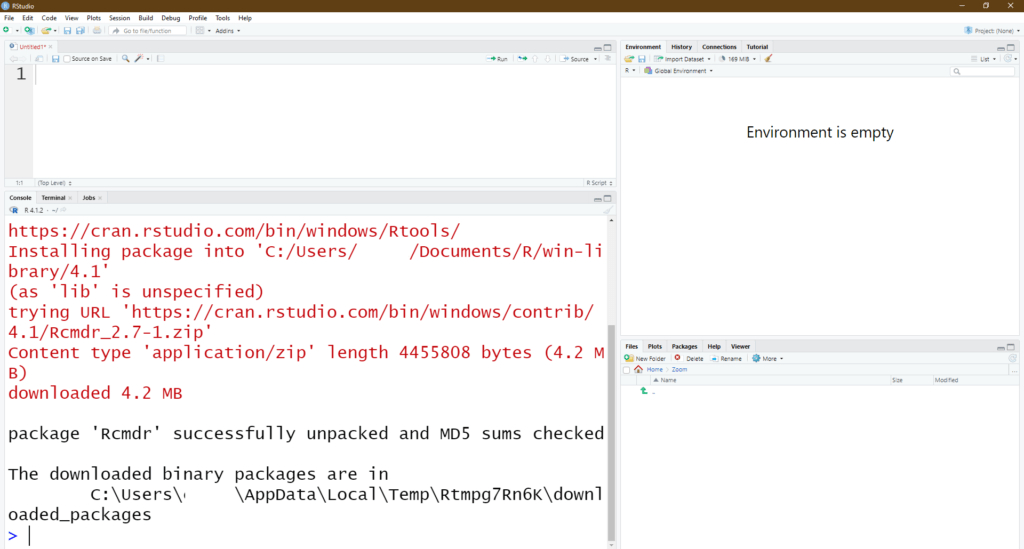
Step 5: In the R Studio Packages Section, you can find Rcmdr has been successfully installed. Now you can check the checkbox against Rcmdr
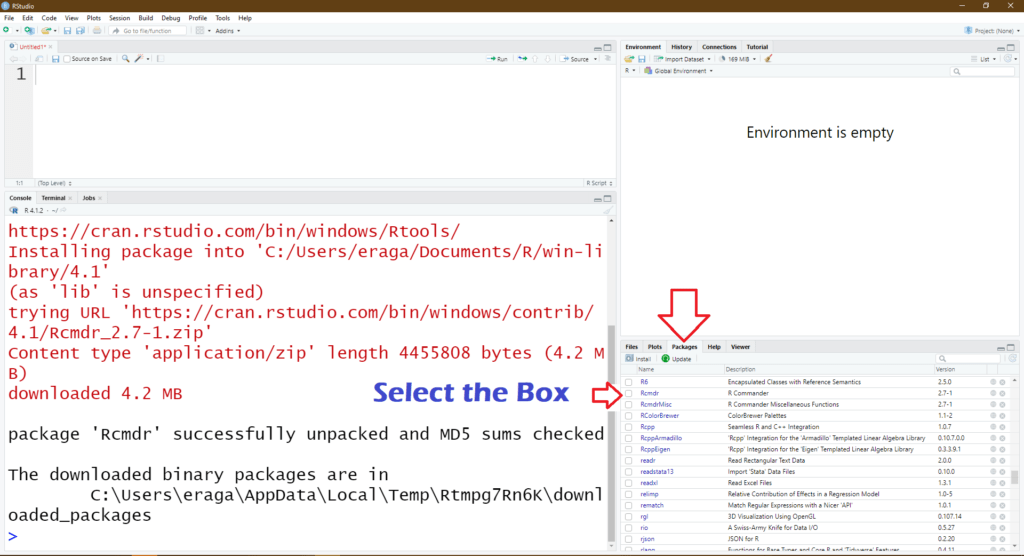
Step 6: We have successfully installed R Commander using the GUI method in R Studio
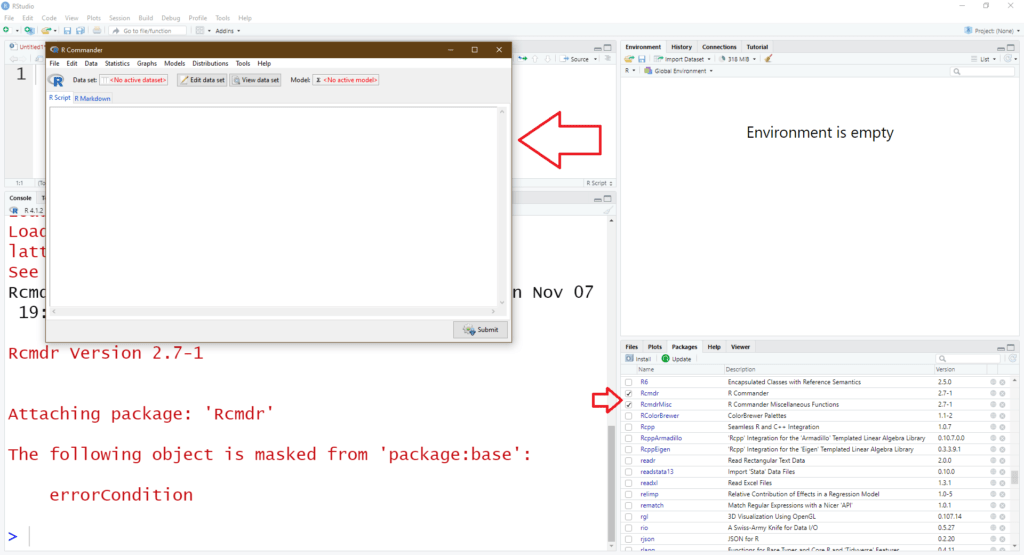
Now that you have learnt how to install R Commander windows. If you wish to learn R Programming, check our R Programming Course from Ampersand Academy.